👋 Install Fundpop
Method 1: Installing from the Onboarding Flow
- After installing the app, you'll see a button to open the Shopify theme editor
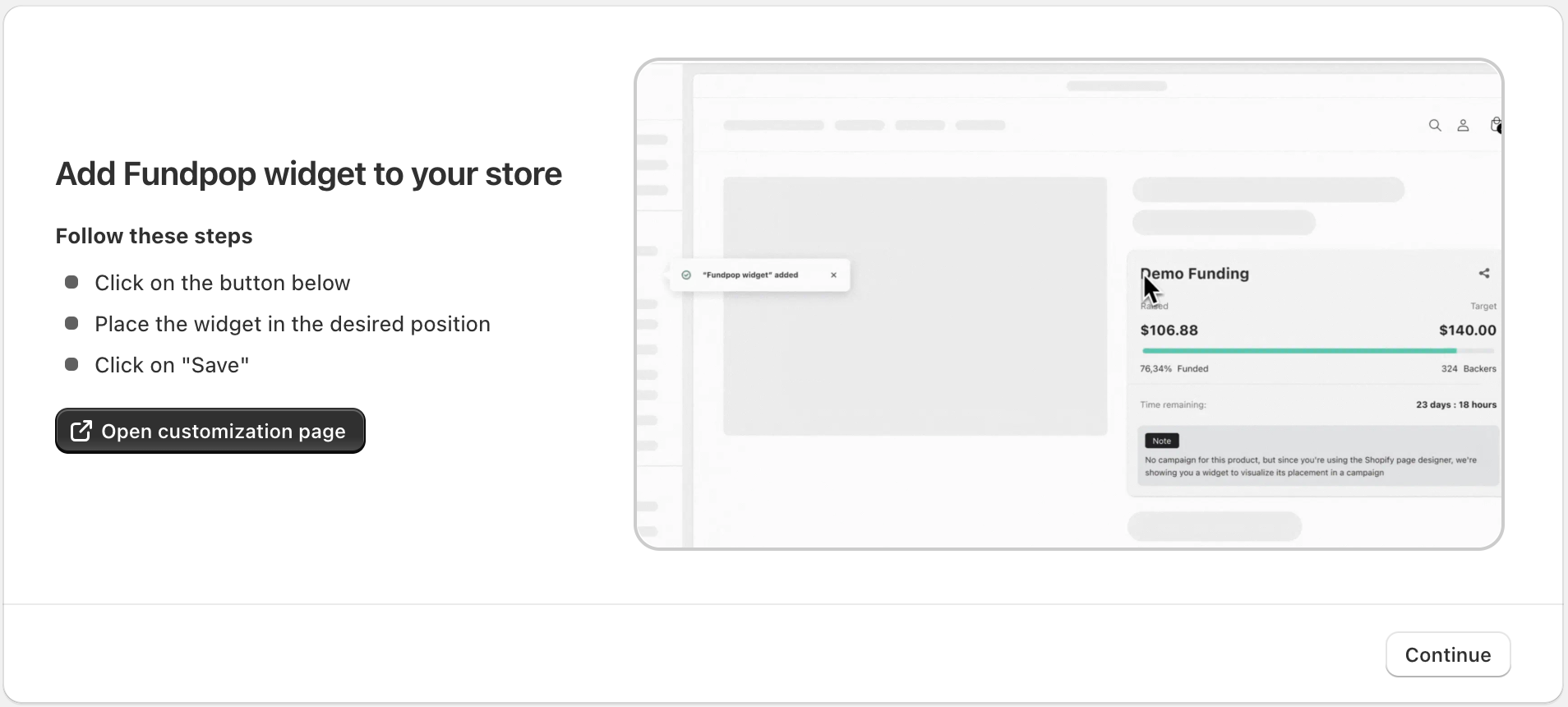
Click “Open customization page” to jump straight into your Theme Editor
- Click the button to open the theme editor in a new window - the Fundpop widget will automatically be added to your default product template
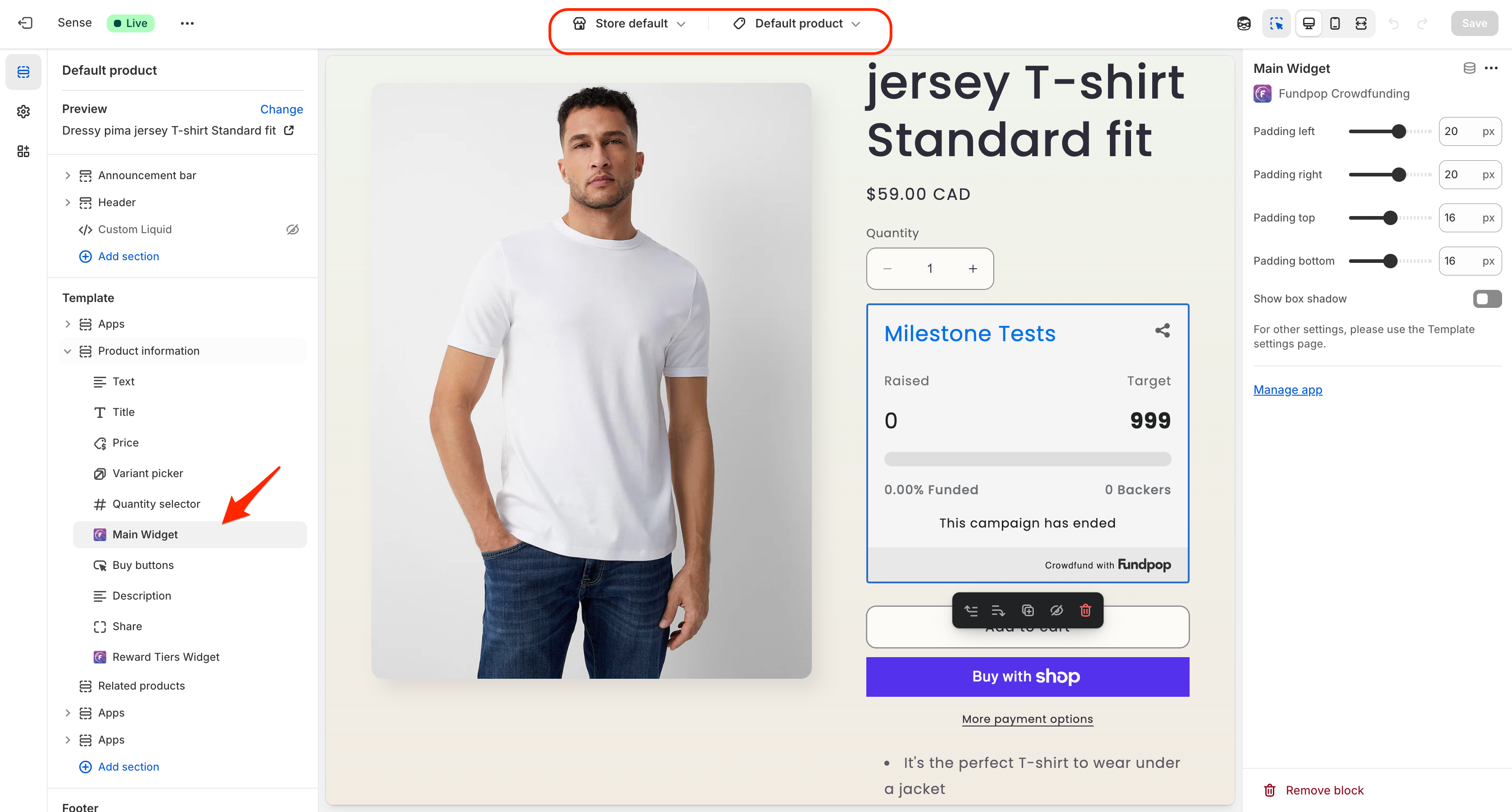
Select the Default product template, then drag the Fundpop block where you want it
- In the editor, drag and drop the Fundpop block to your preferred position on the product page
- Recommended placement: underneath product title and price
- Click save before closing the window
- Return to the onboarding screen
- Click the Continue button when you see the installation confirmation to begin setting up your first campaign
Method 2: Installing Directly from Theme Editor
If you can't access the onboarding flow or prefer manual installation:
- Go to your Shopify Admin → Online Store section
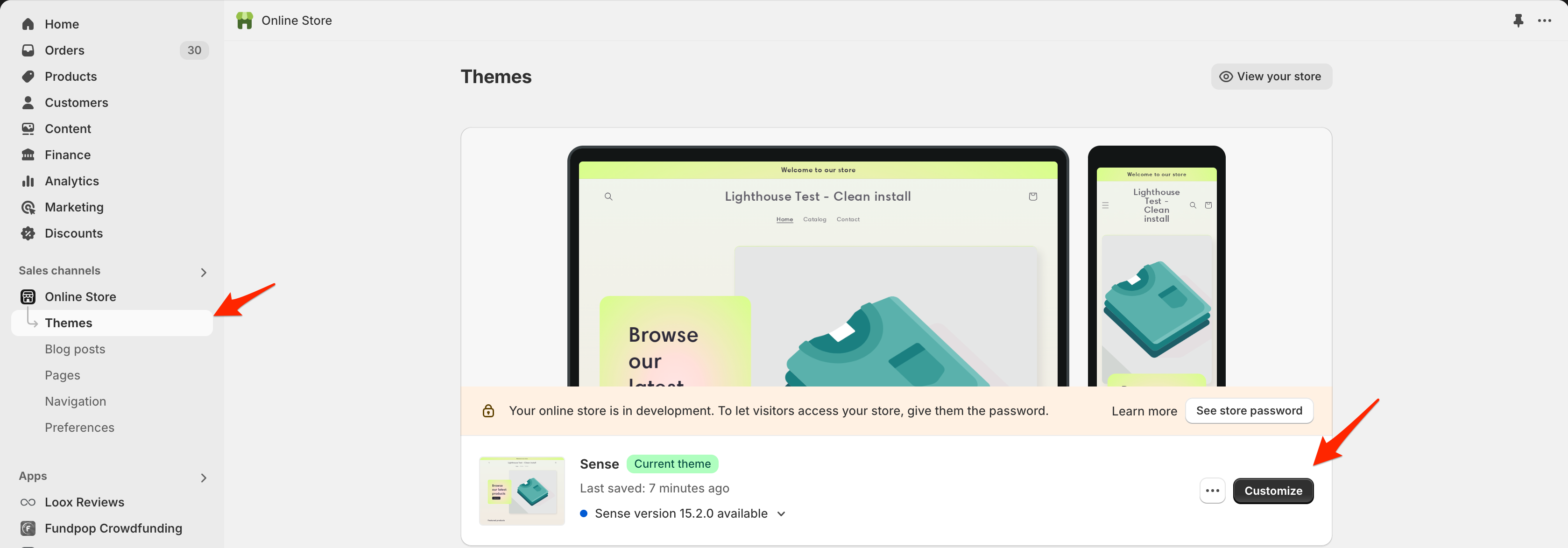
From Online Store → Themes, open the Theme Editor for the right theme
- Select your theme and click Customize
- Select the Default product template at the top of the theme editor
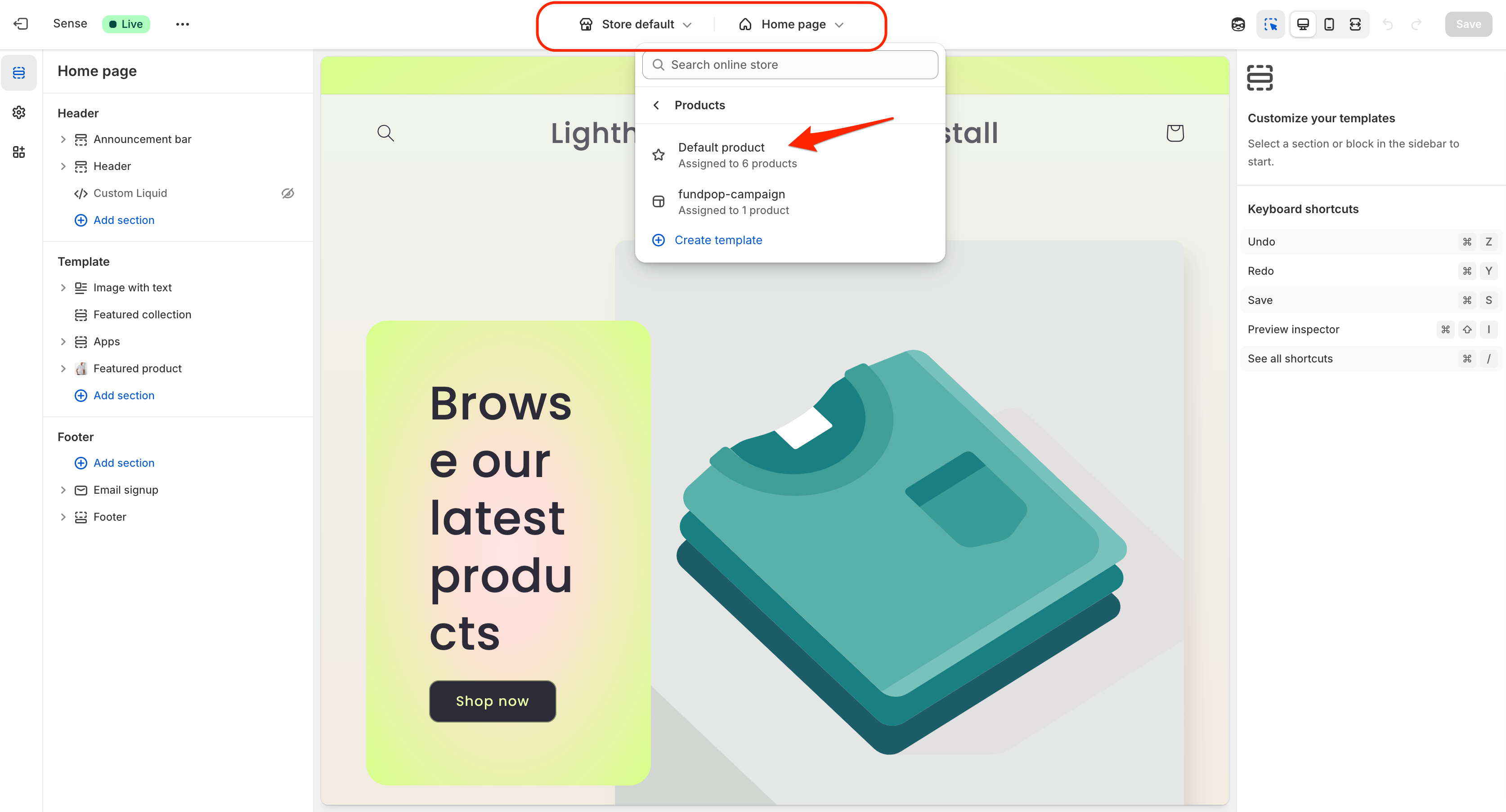
Switch to the Default product template to place the widget on PDPs
- In the left sidebar, locate where you want to place the widget:
- Hover over the desired location
- Click the + icon between blocks
- Search for "Fundpop widget" in the apps section
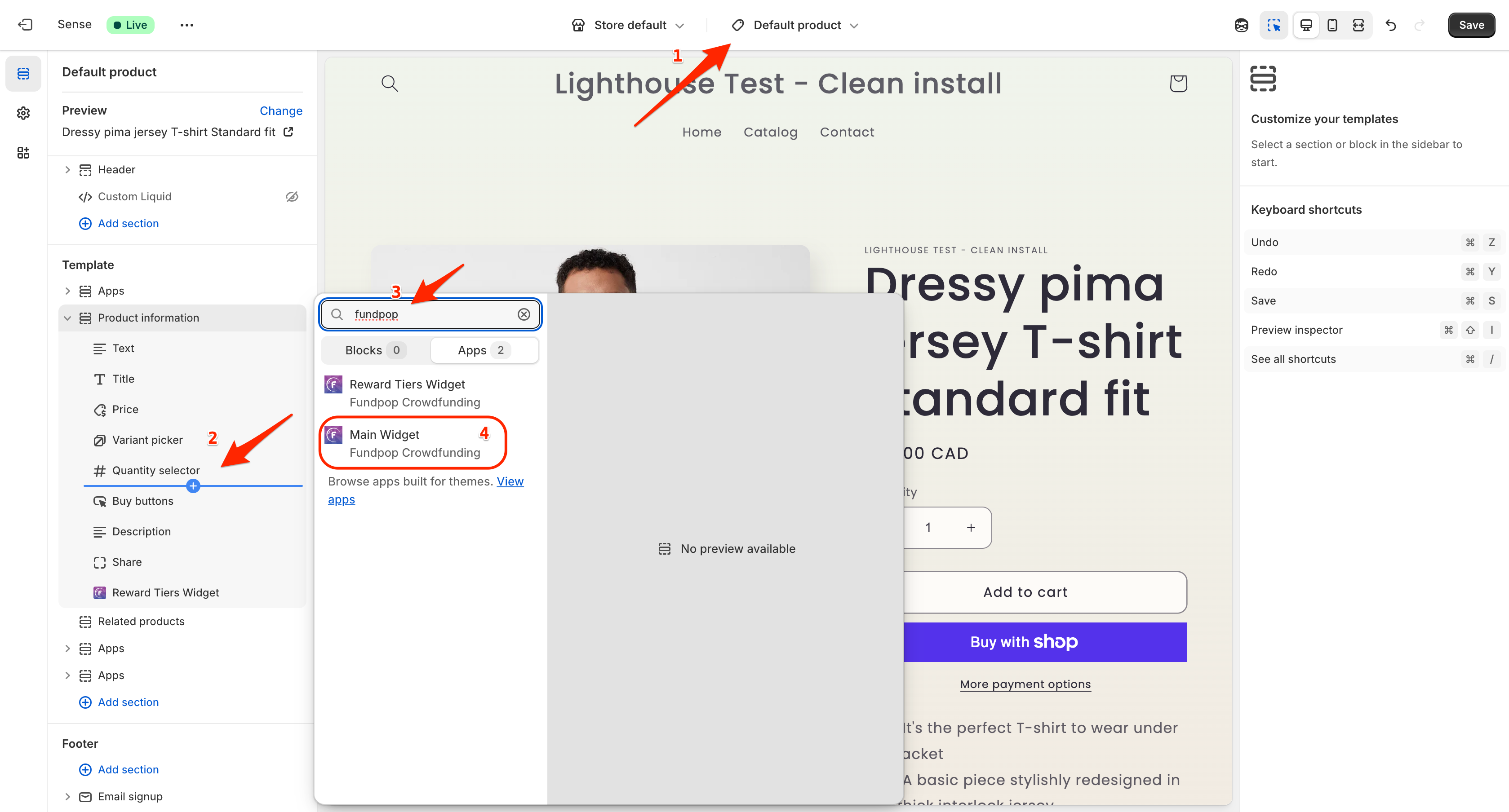
Search “Fundpop” under Apps and add the Fundpop Widget to your page
- Click save to complete the installation
Note for Vintage Themes
If you're using an Online Store 1.0 / Vintage theme, contact our team for custom installation support:
- Via in-app chat
- Email: support@fizzy.studio
💡
See also: Main Widget — overview of the standard Fundpop widget (layout, props, best practices).