💰 Creating Your First Campaign

Click “Create campaign” to start configuring your first campaign
Step 1: General
Start by giving your campaign a name:
- Click "Create campaign" in your Fundpop dashboard
- Enter a name for your campaign (50 character limit)
- This name will be displayed publicly on your store

Name your campaign clearly — this appears on your storefront
Step 2: Fundpop Widget
The Fundpop widget is what displays your campaign's progress on your store:
- Choose your widget template:
- Default template is pre-selected
- Click "Open Templates" to browse other options
- Use "+ New" to create a custom template
- Preview your widget on the right side:
- See how campaign information will display
- Check progress bar appearance
- View backer count and time remaining layout
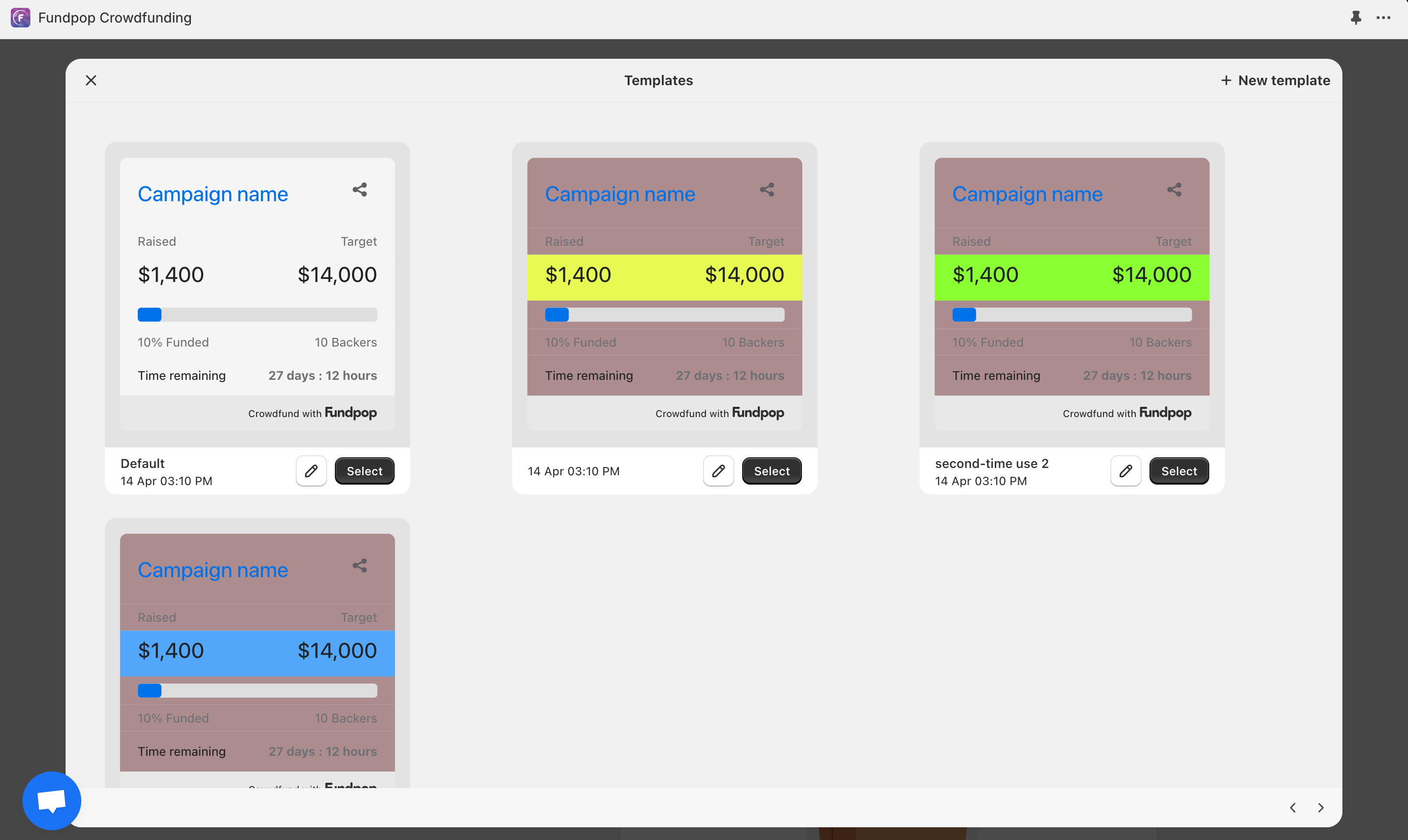
Pick a widget template and preview styling before you proceed
See also: Main Widget — full overview of the standard widget (layout, props, variants) and best practices.
- Collections Targeting (optional):
- Limit widget display to specific product collections for precise targeting
- Configure this later in Extended Widget Placement
- Useful for category-specific campaigns
- Homepage Feature Option:
This option will be visible for saved campaigns only
- Find "Pin Fundpop widget on store homepage" below the preview
- Click "Pin campaign" to feature this campaign on your homepage
- Note: Only one campaign can be pinned at a time; pinning a new campaign will replace any previously pinned campaign
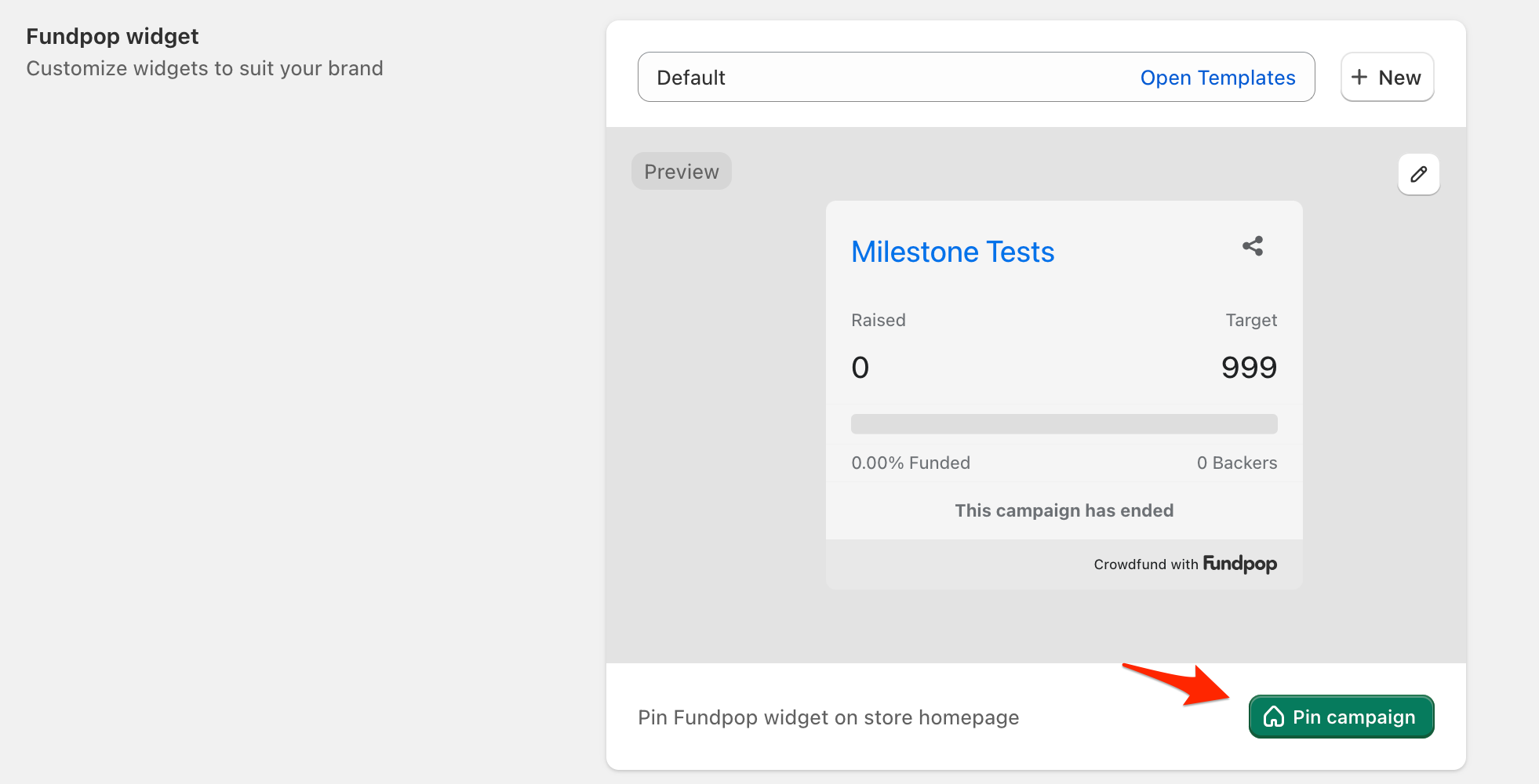
Pin the campaign to your homepage to boost discovery and click‑through
Step 3: Campaign Products
Select products to feature in your campaign:
- Click "Select products"
- Choose products from your store:
- Standard/Pro plans: Up to 5 products per campaign
- Premium plan: Up to 25 products per campaign
- Fundpop widget will appear on all selected product pages and each sales will contribute to the overall campaign progress
Note: At least one product must be selected to enable features like milestones and bundles.
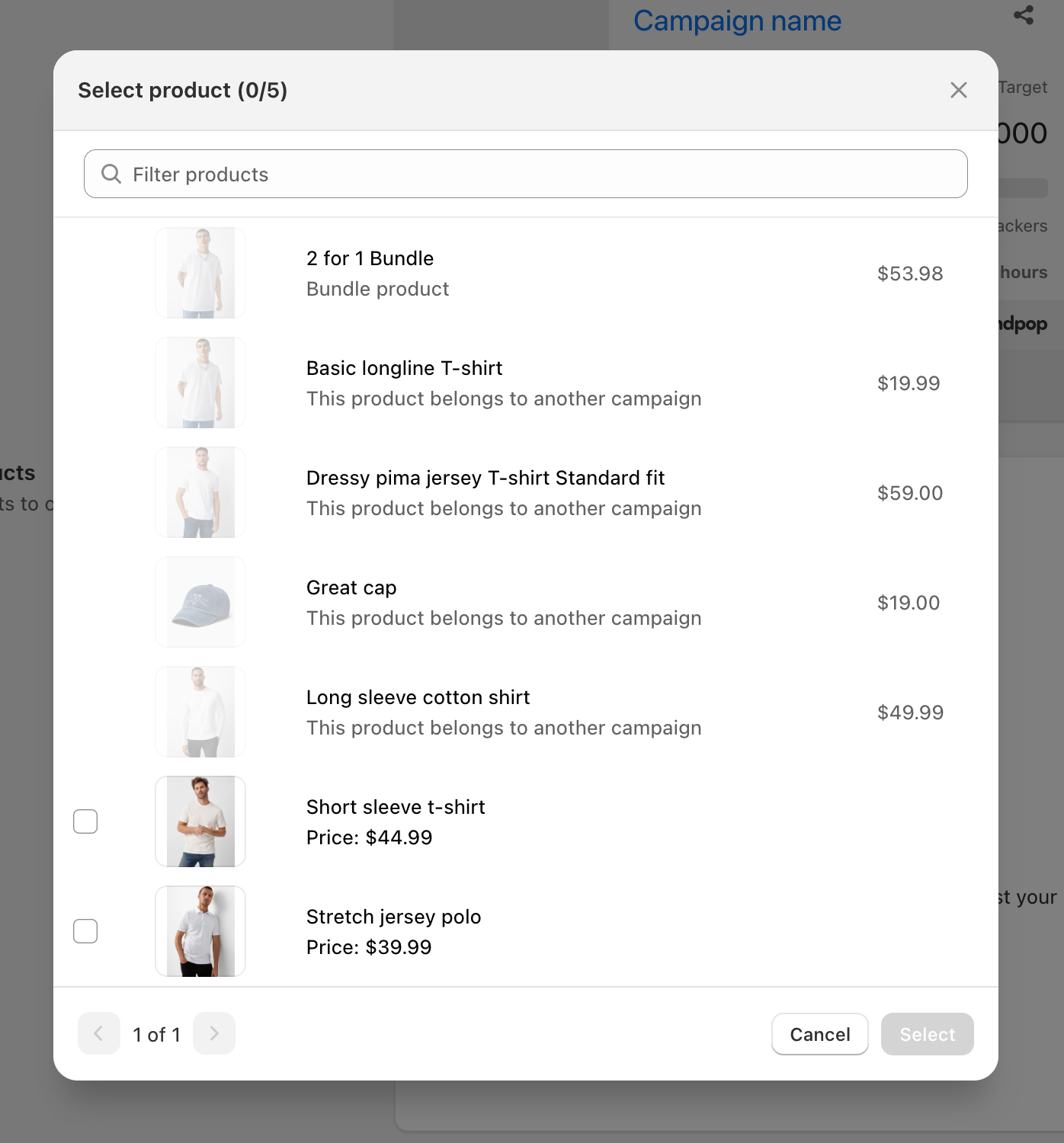
Select products — every sale contributes to the campaign’s progress
Step 4: Campaign Goal
Set your funding target:
- Choose your goal type:
- Number of units: Track progress by quantity of products sold
- Collected money: Set a monetary target
- For collected money goals:
- Enter your target amount
- Optionally set initial funding
- Add initial backer count if desired
Initial Funding and backer count
When setting up your campaign goal, you have the option to add initial funding to your campaign. This feature allows you to account for:
- Contributions collected offline or through other channels
- Pre-campaign commitments from early supporters
- Funding secured before the official campaign launch
- Previous sales that should count toward your campaign total
How Initial Funding Works:
- The initial funding amount is added to your campaign progress from the moment it launches
- Progress bars and statistics will reflect this initial amount immediately
- Your campaign's success calculation includes this initial funding when determining if you've hit your goal
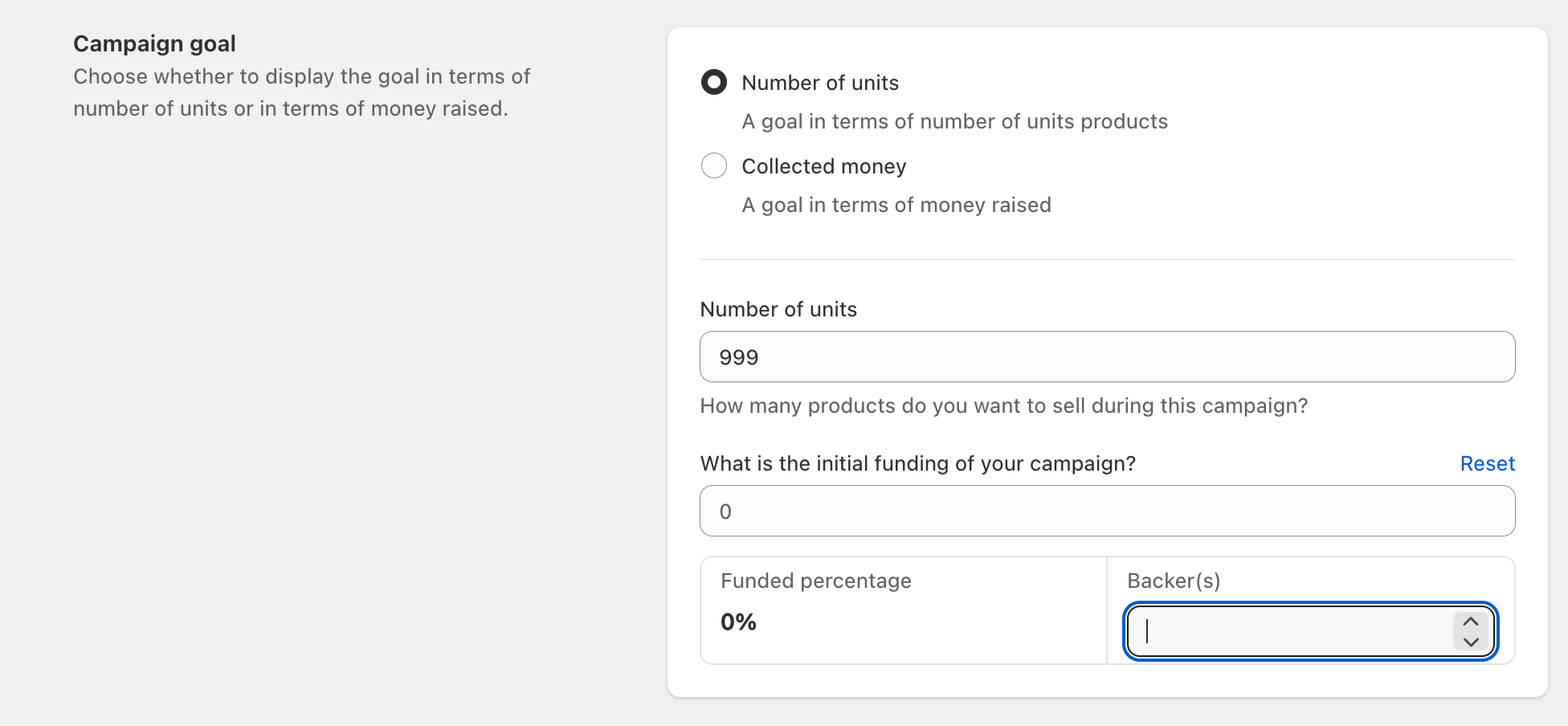
Choose a goal type and add initial funding if needed to reflect prior support
Step 5: Campaign Duration
Configure your campaign timeline:
Choose launch timing:
- Launch now: Start immediately
- Schedule launch time: Set future date/time
Set duration:
- Use the slider to set campaign length
- Enter specific number of days
- Review exact start and end dates/times
Adjust later if needed:
- You can extend the end date of an active pre-order campaign when momentum grows
- Edit your campaign → change end date → save changes
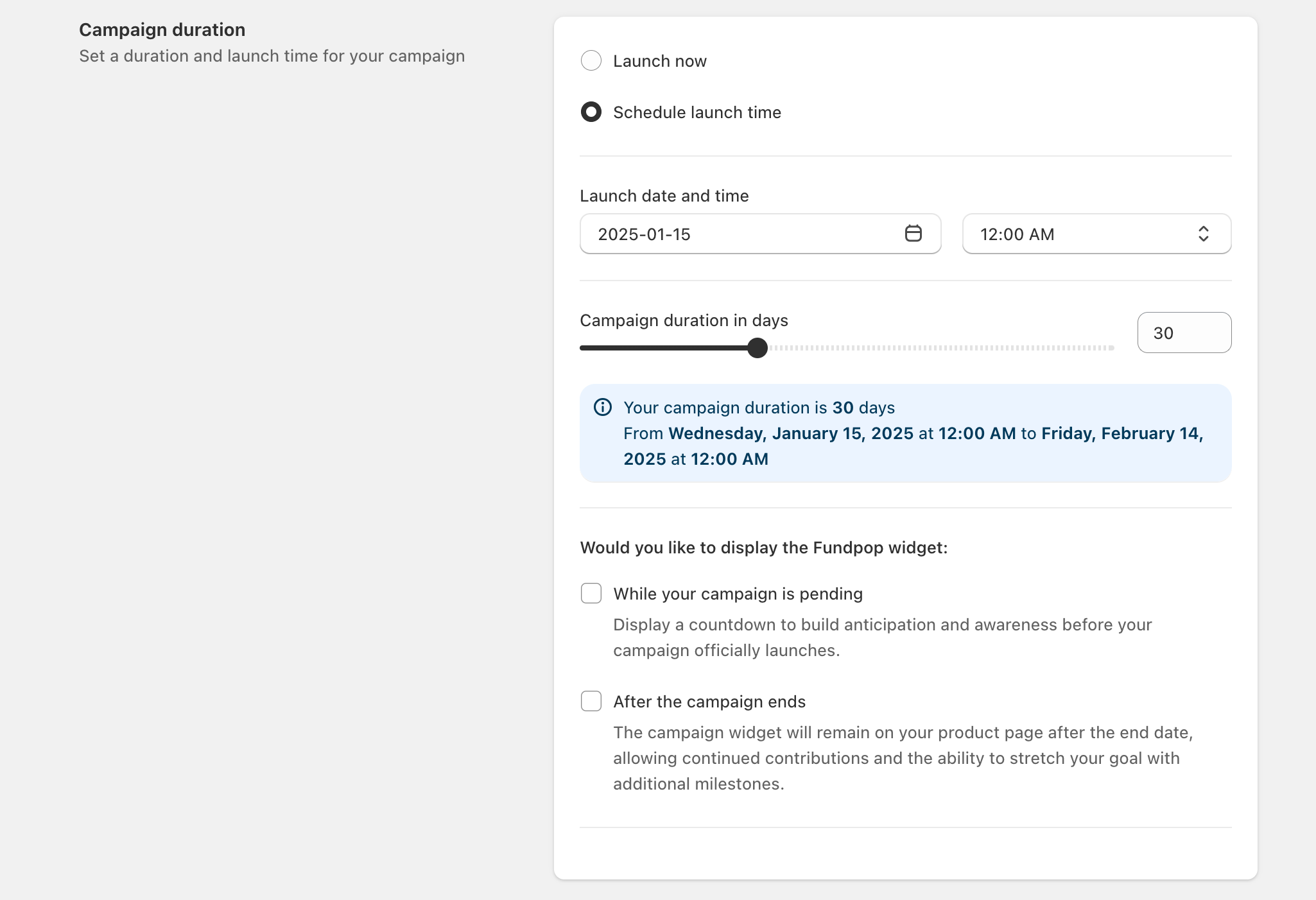
Set start/end dates now — you can extend an active pre‑order later
Step 6: Order Options
Define how backers will support your campaign:
Select order method:
- Order now: Immediate purchase and payment
- Pre-order: Delayed payment collection
For pre-order campaigns, choose:
- All-or-nothing: Campaign products are canceled if goal is not met
- Only crowdfunding products are canceled if the campaign fails. Other products in the same order remain active.
- Flexible: No orders are canceled regardless of goal
For pre-order campaigns, you can set:
- A pledge fee: This is a small commitment payment that backers pay during the campaign, while the full payment is collected later. It helps ensure backer commitment and reduces the risk of cancellations. Choose between:
- Fixed amount (e.g., $5)
- Percentage of product price (e.g., 10%)
- Full payment is collected on campaign success
- For all-or-nothing campaigns, pledge fees are refunded if the campaign fail
The pre-order selling plan name helps customers identify their purchase as a pre-order during checkout. For example, you might enter Pre-order - Ships January 2026 or Early Bird Special.
Auto-End on Goal Achievement (optional)
End pre-order campaigns automatically when the funding goal is reached to prevent overselling and simplify operations.
How to enable:
- In Order Options, enable "Auto-end on goal"
- Save your campaign
Effect:
- When your goal is reached, the campaign ends automatically
- Customers won’t be able to place new pre-orders after auto-end
Automatic Payment Processing
Fundpop automatically handles payments when campaigns end:
- All-or-nothing campaigns: Payments are automatically captured only if the campaign succeeds
- Flexible campaigns: Payments are automatically captured regardless of campaign success
This automation streamlines your post-campaign workflow and ensures timely payment processing.
⚠️ After a campaign ends, we recommend consulting your Fundpop dashboard to verify payment processing status. Review your Orders section to confirm all payments were successfully captured and identify any orders that may require manual attention or intervention.
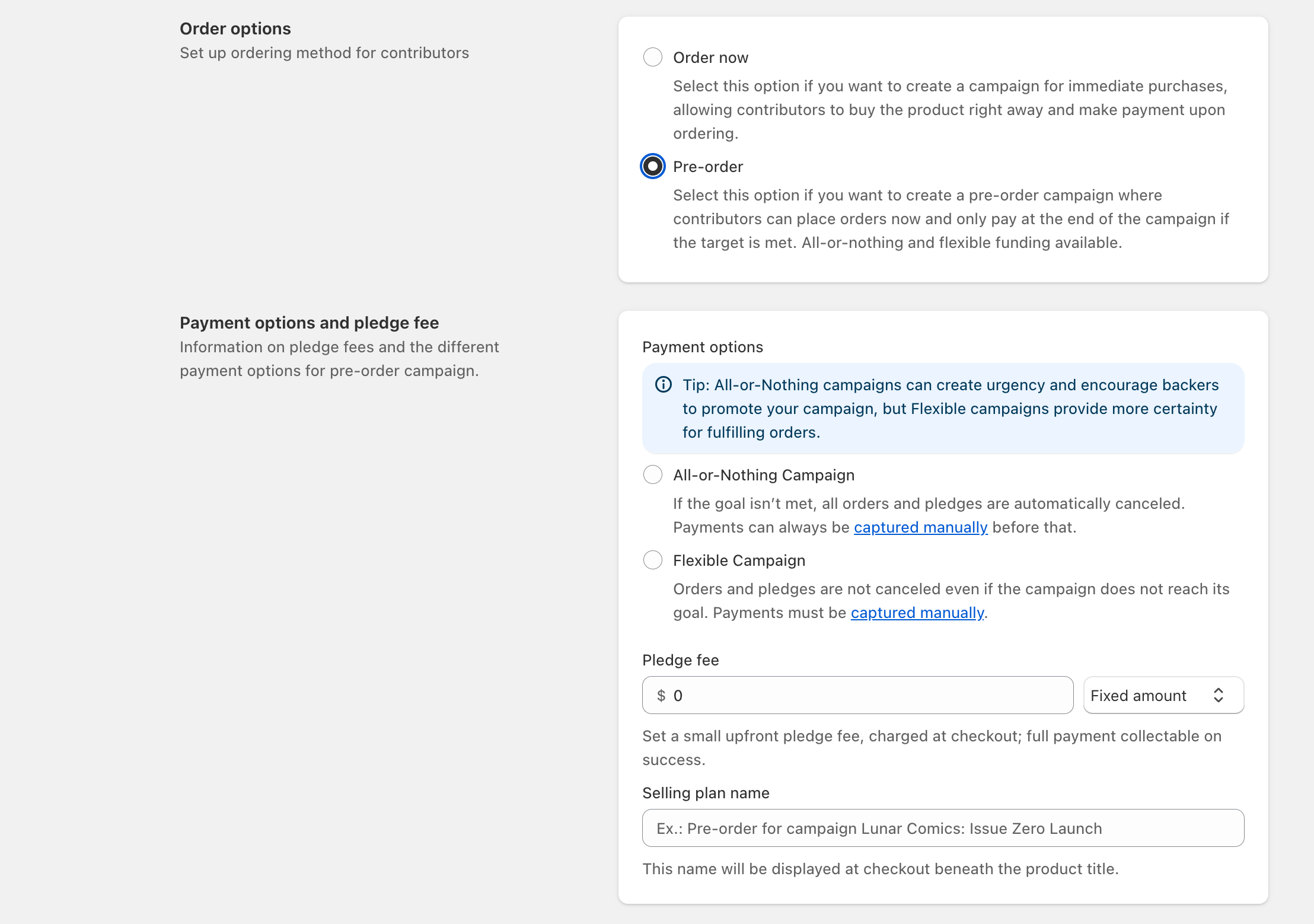
Pick Order now or Pre‑order and configure auto‑end for hands‑off processing
Step 7: Advanced Features (Pro/Premium Only)
Campaign Milestones
Set intermediate targets to reward backers and build momentum during your campaign.
- Create milestones to incentivize early support
- Offer special rewards at different funding levels
- Note: Requires at least one campaign product
Reward Tiers
Create special bundles to offer unique perks for different contribution levels.
- Design tiered reward packages
- Bundle products with exclusive perks
- Note: Requires at least one campaign product
Finalizing Your Campaign
Before launching:
- Review all settings
- Click "Save" to create your campaign
- Your campaign will start based on your selected timing
Your campaign will now be ready to launch according to your specified timeline. The next section will cover how to monitor and manage your active campaign.